Modern pet parenting has changed with the rise of smart technology, and one of the most helpful innovations is the pet feeder with a camera. These devices not only dispense food automatically but also allow you to monitor your pets remotely, providing peace of mind while you’re at work or traveling.
In this comprehensive guide, we’ll walk you through how to use a pet feeder with a camera, its features, and best practices to ensure your furry friend is fed, happy, and safe—even when you’re not at home.

What Is a Pet Feeder with a Camera?
A pet feeder is an automated device that stores and dispenses food at scheduled times. When it includes a built-in camera, it becomes a powerful remote pet care solution. You can view your pet in real-time, record videos, and even talk to them through two-way audio features.
Benefits of Using a Pet Feeder with a Camera
- Remote Monitoring – Watch your pet anytime through your smartphone.
- Scheduled Feeding – Automate feeding times for consistency and routine.
- Portion Control – Prevent overeating by programming exact portion sizes.
- Two-Way Audio – Talk to your pet or calm them down when you’re away.
- Peace of Mind – Always know your pet is safe and well-fed.
Step-by-Step: How to Use a Pet Feeder with a Camera
1. Unbox and Assemble the Feeder
Carefully remove the device from its packaging and assemble it according to the manufacturer’s instructions. Most pet feeders with cameras include the main unit, power cable, food storage container, and detachable bowl.
2. Download the Companion App
Most smart pet feeders come with a dedicated app. Search for it in the App Store or Google Play (e.g., PetKit, WOpet, or Furbo). Install the app on your smartphone or tablet.
3. Connect to Wi-Fi
- Plug in your pet feeder.
- Open the app and create an account.
- Follow the on-screen instructions to connect your feeder to your home Wi-Fi network.
- Ensure your Wi-Fi signal is strong where the feeder is located.
💡 Tip: Use a 2.4GHz Wi-Fi network for better compatibility.
4. Configure Feeding Schedule
Set up your pet’s feeding times and portion sizes through the app. You can often select:
- Number of meals per day
- Time of each meal
- Amount of food per meal
This helps maintain a consistent diet and prevent obesity.
5. Activate the Camera and Audio Features
Within the app:
- Turn on the live video feed.
- Test the two-way audio by speaking through your phone and observing your pet’s reaction.
- Enable motion detection if available, so you’re notified when your pet approaches the feeder.
6. Fill the Food Tank
Add your pet’s dry food to the storage container. Make sure the kibble size is within the feeder’s recommended size range (usually 5–15mm).
⚠️ Warning: Do not use wet food unless the feeder is designed for it.
7. Test the Dispenser
Manually dispense a portion using the app to ensure:
- Food flows smoothly.
- The correct amount is dispensed.
- Your pet responds positively to the device.
8. Monitor and Adjust
Over time, check:
- Video feed quality.
- Food levels.
- Your pet’s behavior around the feeder.
Adjust settings as needed for optimal performance and pet satisfaction.
Best Practices for Using a Pet Feeder with a Camera
- Clean the bowl regularly to avoid bacteria build-up.
- Secure the feeder to prevent pets from tipping it over.
- Check the food level every few days.
- Review video footage to observe eating habits or any unusual behavior.
- Update the app for security and new features.

Common Issues and Troubleshooting
Even the most advanced technology can encounter hiccups. Here are some common issues and their solutions:
No Live Feed/Offline Camera:
- Check your Wi-Fi connection. Is your router working? Is the feeder within range?
- Restart the feeder by unplugging and re-plugging it.
- Restart your Wi-Fi router.
- Ensure the feeder’s app is up to date.
- If all else fails, try re-pairing the feeder with your Wi-Fi.
Blurry/Poor Quality Image:
- Clean the camera lens gently with a microfiber cloth.
- Check the lighting in the room. Is it too dim?
- Ensure there’s no glare from windows or bright lights.
Audio Issues (No Sound/Static):
- Check your phone’s volume and the app’s audio settings.
- Ensure the feeder’s microphone and speaker are not obstructed.
- Try restarting the app and the feeder.
App Crashing/Freezing:
- Ensure your phone’s operating system and the feeder’s app are updated.
- Clear the app’s cache (in your phone’s settings).
- Reinstall the app if necessary.
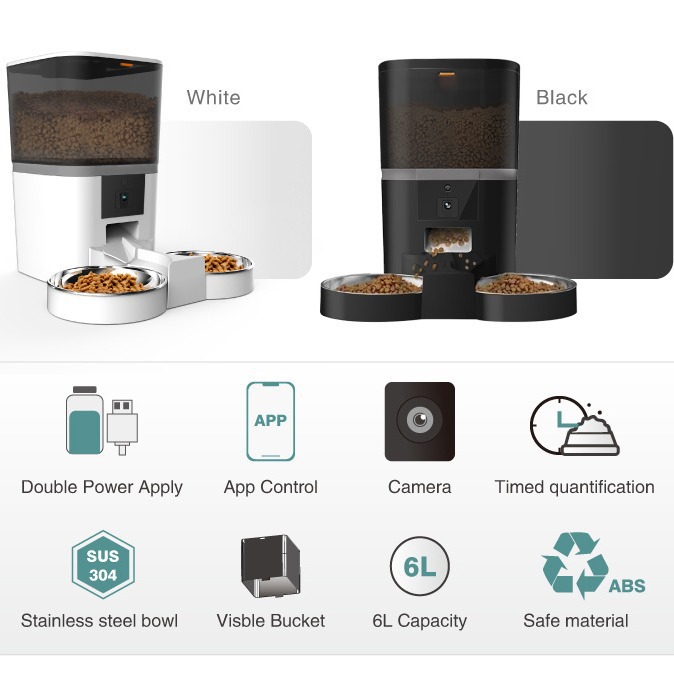
Choosing the Right Pet Feeder with Camera
With a multitude of options available, selecting the best pet feeder with camera can be daunting. Consider these factors:
- Camera Quality: Look for feeders with a clear resolution (720p or 1080p) and good night vision.
- Two-Way Audio: This is crucial for interactive communication with your pet.
- Storage Capacity: How long does the feeder store recorded video? Is cloud storage an option?
- Dispensing Mechanism: Ensure it’s suitable for your pet’s kibble size and designed to prevent jams.
- App Features: Does the app offer customizable feeding schedules, portion control, notifications, and easy navigation?
- Battery Backup: Essential for maintaining feeding schedules during power outages.
- Ease of Cleaning: A feeder that is easy to disassemble and clean will save you time and ensure hygiene.
- Brand Reputation and Reviews: Research reputable brands and read user reviews to gauge reliability and customer satisfaction
FAQs About Pet Feeders with Cameras
Q1: What exactly is a pet feeder with a camera?
A1: A pet feeder with a camera is an automated device that dispenses food to your pet according to a set schedule. The key feature is an integrated camera that allows you to monitor your pet, watch them eat, and often interact with them via two-way audio, all from your smartphone app, regardless of your location.
Q2: Is a pet feeder with a camera worth it?
A2: Absolutely! For many pet owners, it offers immense peace of mind. You can visually confirm your pet is eating, monitor their behavior, and even talk to them remotely. It’s particularly valuable for pet parents with unpredictable schedules, those who travel frequently, or anyone who wants a closer connection to their pet throughout the day.
Q3: Do all pet feeders with cameras have two-way audio?
A3: No, while many do, it’s not a universal feature. If two-way audio is important to you for interacting with your pet, be sure to check the product specifications before purchasing.
Q4: What kind of food can I use in a smart pet feeder?
A4: Most smart pet feeders are designed for dry kibble. It’s crucial to check the manufacturer’s recommendations regarding kibble size to ensure smooth dispensing and prevent jams. Wet food is generally not compatible due to spoilage and clogging issues.
Q5: What happens if my Wi-Fi goes out? Will my pet still be fed?
A5: This depends on the specific feeder. Most quality pet feeder models with cameras have an internal memory that stores the feeding schedule. If your Wi-Fi goes out, the feeder will usually continue to dispense meals as programmed. However, you will lose the camera’s live view and remote control until the Wi-Fi connection is restored. Many also have battery backup for power outages.
Q6: Can I use the camera to record my pet?
A6: Yes, most pet feeder cameras allow you to take snapshots and record short video clips directly from the app. Some even offer continuous recording or motion-activated recording, often with cloud storage options (which may require a subscription).
Q7: How do I clean my pet feeder with a camera?
A7: Cleaning instructions vary by model, but generally, the food container and food bowl are detachable and washable. For the main unit and camera, use a damp cloth to wipe surfaces and a soft, dry cloth for the camera lens. Always ensure the unit is unplugged before cleaning, and never immerse the main unit in water.
Q8: Can multiple people access the pet feeder camera and controls?
A8: In most cases, yes. The primary account holder can usually share access to the feeder’s controls and camera feed with other family members or trusted individuals through the app, allowing everyone to monitor and interact with the pet.
Q9: What if my pet is afraid of the feeder?
A9: Introduce the feeder gradually. Place it in the pet’s familiar feeding area, and initially, you might hand-feed them near it or put some food in the bowl manually. Let them explore it at their own pace. Using your voice through the two-way audio can also help them associate the feeder with your presence. Patience and positive reinforcement are key.
Conclusion
Using a pet feeder with a camera is a smart way to care for your furry companion, especially if you have a busy lifestyle. From automating meals to monitoring your pet in real time, this device offers both convenience and peace of mind.
By following the setup steps and best practices above, you’ll ensure your pet stays fed, safe, and happy—even when you’re not around.
If you’re considering an upgrade to your pet care routine, investing in a smart pet feeder is one of the best choices you can make.



